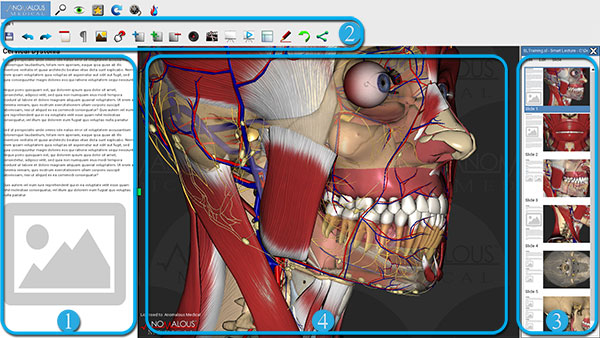Authoring Tools
This an overview of the Authoring Tools. These allow you to create slideshows using our 3d anatomy and any text and images you want to add. You can also create animated timelines that go with your slides.
- Text and Image Content Panel - Add paragraph text, heading text, images and triggers by dragging tasks into the panel.
- Taskbar - The Taskbar contains tasks to create new slides, headings, paragraphs, images and more in an animation.
- Slide Preview Panel - The Slide Preview Panels is where users can organize, preview and edit slides
- Stage - The Stage is the area where users can move the camera around the 3D anatomy models.
Task Bar Icons

Save
Clicking on the Save task saves the animation to the destination folder specified by the user during document setup.

Undo
Undo changes.

Redo
Redo undone changes.
Add Heading
Adds a new heading to the Text and Image Content Panel.
Paragraphs
Adds a new paragraph to the Text and Image Content Panel.
Trigger
Add a new Trigger to the Text and Image Content Panel.

Add Slide
Adds a new slide to an animation.

Duplicate Slide
Duplicates an existing slide.

Remove Slide
Remove an existing slide.

Capture
Capture anatomy on a slide.

Edit Timeline
Opens the Timeline Editor.

Present Beginning
Presents the animation from the Beginning.

Present
Present animation from a selected slide.
Change Slide Layout
Change the layout of a slide. This allows you to add more panels where you can put content.

Edit Slideshow Theme
Edit the theme for each slide or the entire animation.
Reset Slide
Reset Slide to the Default anatomy view captured on the slide.