Anatomy Finder
The Anatomy Finder lets you search for anatomy within Anomalous Medical.
Opening the Anatomy Finder
There are two ways to open the Anatomy Finder:
- Open the Anatomy Finder from the Taskbar or Task Menu - Click on the magnifying glass
 icon in the taskbar to open the Anatomy Finder. The Anatomy Finder is docked to the taskbar by default unless removed by user. If the magnifying glass is not pinned to the taskbar, click on the blue Anomalous Medical button in the top-left corner of the screen to open the task menu. Find the Anatomy Finder task under the Explore tab and click on it to open the Anatomy Finder.
icon in the taskbar to open the Anatomy Finder. The Anatomy Finder is docked to the taskbar by default unless removed by user. If the magnifying glass is not pinned to the taskbar, click on the blue Anomalous Medical button in the top-left corner of the screen to open the task menu. Find the Anatomy Finder task under the Explore tab and click on it to open the Anatomy Finder. - Open the Anatomy Finder from the Context Window - In the Context Window click on the magnifying glass icon to open the anatomy finder.
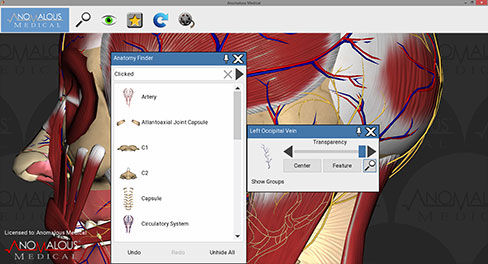
Anatomy Finder Controls
- Clicked Field - by default, this shows the search results for the most recently clicked anatomy, to change the results, type in the name of the anatomy for which you would like to search and the results will appear below.
- Clear Button - clears the search results and returns a list of available anatomy.
- Filter Anatomy - If the user wants to search for anatomy in a specific system, region, classification or structure of the body, they can filter their anatomy search.
- Search Results - shows the results beased on user input, clicking on individual pieces of anatomy in the result will bring up the Context Window.
- Undo and Redo - restores previous anatomy layer changes.
- Unhide All - unhides all anatomy in the scene.
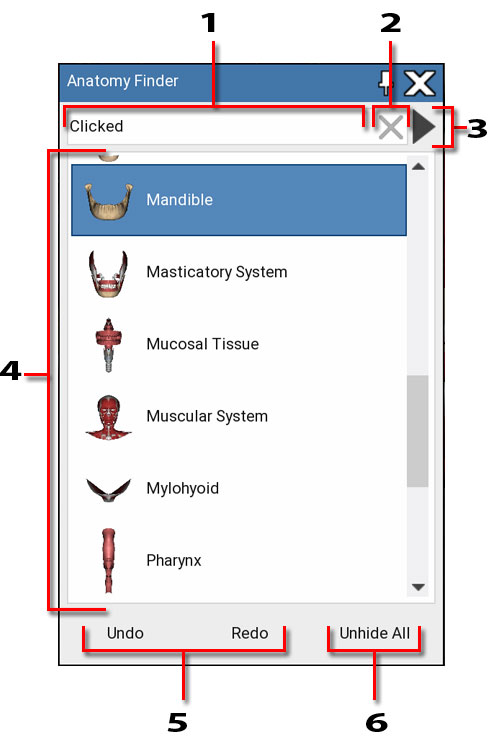
Layering
The layering option works in conjunction with the Anatomy Finder task. When you click on a piece of anatomy with the Anatomy Finder enabled, the results section of the Finder box will change based on your selection to show both the anatomy on which you clicked as well as any anatomy that is either in front of or behind the anatomy clicked if you were looking at the skull as a 3D model.
Example: When you click on the Temporalis Muscle, your search results will show the Masticatory System, Muscular System, Skeletal System, and Skull. You can then use these results to drill down further using the Transparency Sliders available on each.