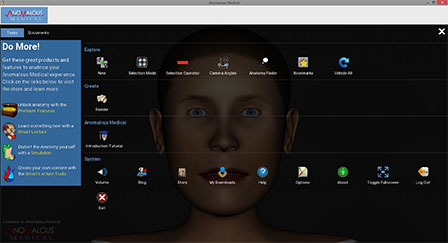Introduction to Anomalous Medical
The screenshot on the right shows the basic start screen when you first open Anomalous Medical. This screen is broken up into 3 main areas.
These areas include:
- Anomalous Medical Button - click to expand and see the list of available tasks, click the button again to close the menu
- Task Bar - drag and drop tasks from under the Anomalous Medical Button to this bar making frequently used tasks easier to locate
- Stage - use to interact with the anatomy
Anomalous Medical Button
To see available Tasks, click on the blue Anomalous Medical button in the top, left hand corner of the screen.
QUICK TIP:Tasks are various features and controls available for use within the program. Selecting a specific task will allow you to control and customize the program to meet your specific needs.
Task Bar
You may choose to customize your software by creating a custom Task Bar.
QUICK TIP: To create a custom Task Bar, click the blue Anomalous Medical button in the top, left-hand side of the screen which will expand your list of available tasks. Left-Click and hold down the mouse button on a task that you use frequently. Drag your mouse up until the Task appears over the Task Bar at the top of your window. Release the mouse button. Your task should now be visible on the Task Bar. If you would like to remove a task from your Task Bar, right click on the task and click Remove. The task will be removed from your Task Bar but will still be available under the blue Anomalous Medical Button.
The location of the task bar within the stage area can also be adjusted.
QUICK TIP: To adjust the location of the Task Bar within the stage area, place your mouse cursor over the Task Bar, click and hold down the left mouse button. Drag the mouse to the desired location for the Task Bar and release the mouse button. The Task Bar should now be in the desired location.